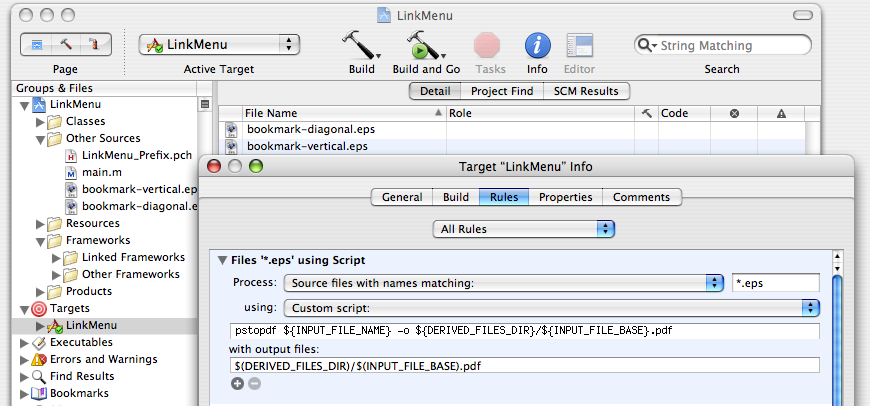Yesterday, wootest created an app called ThisService. I’ll put this disclaimer right up front: He is a reader of this blog, and he allowed me to test a prerelease version of ThisService. But neither of these facts affects the opinion that I’m about to state.
ThisService is the greatest developer tool since Interface Builder.
UNIX has an interface paradigm called the “filter”. This is an application that reads zero or more input from its standard input special-file, operates on or with the data in some way, and writes zero or more output to its standard output special-file. This simple design is amazingly versatile, and highly conducive to simple but effective IPC.
NeXT took the same concept and extended it to the GUI with what it called System Services. Some of you may have seen these; they live on in OS X, more or less unchanged as far as I’ve seen. And their operation is pretty much the same: take some input (or not), do something to or with it, and emit some output (or not).
So John Gruber, according to himself, had the idea for an application that takes a filter program and makes a system service from it, and put this idea to wootest. Didn’t take him long, apparently; I beta-tested it last night, and the app is now at 1.0.

Pretty simple. You give ThisService the filter’s name, location, behavior, and an optional hotkey, and it will create a system service application for you.
Services are very versatile. Consider the Objective-C service, or the Copy File Path service, or CalcService, or Tidy Service. Quite a range of functions, no? But Apple does not make a very big deal of the Services system’s existence, and so the feature sits unused by most users. When’s the last time you visited the Services menu?
And yes, this is despite the fact that many Apple applications — some of them big-name, some of them more quiet necessities — provide services. In fact, core OS X apps provide most of the services on most people’s systems. This, of course, is because on the whole, nobody else knows about Services.
I think that ThisService will change all that. The fact you can now write an OS X service in Python/Perl/awk/C/$FAD_LANGUAGE in exactly the same way that you would write a UNIX filter makes creating services now trivial. So I think that we’ll see plenty of applications in the future built with ThisService, perhaps with a badge somewhere on the webpage proclaiming that fact, with instructions like this:
This application is an OS X “system service”.
- To install it, simply drag it to your Home/Library/Services folder (first creating that folder if necessary). It will then be available in most applications.
- To use it, choose “service-name” from the Services menu in the Application menu (the menu just to the right of the Apple menu).
- To remove it, take it out of the Library/Services folder, e.g. to the Trash.
(Feel free to copy the above instructions, even if you don’t use ThisService to create your service.)
The first wave or two of these new services will be geek-oriented. Programmers will take their existing stashes of filters that they’ve created (such as mine) and make services out of them and put them on their websites. Thus, the first influx of service users will be geeks (including, but not limited to, other programmers).
But then I predict a larger resurgence in services. People will start making new services from other filters that have broader utility, like sort. There may even be a new attraction to making services directly, either from scratch, or from a UNIX filter but with a GUI on top to specify options (i.e. not using ThisService). And then I think the larger, non-technical userbase will start using services.
It will be a great day.