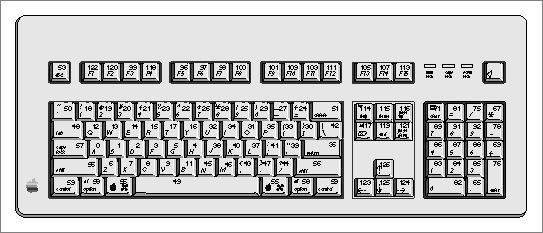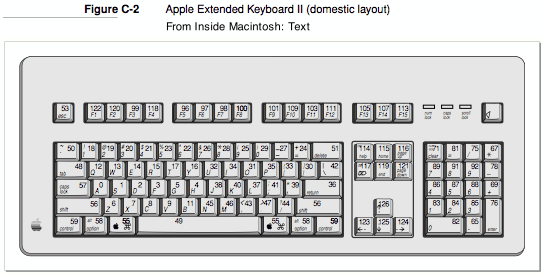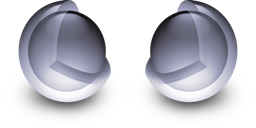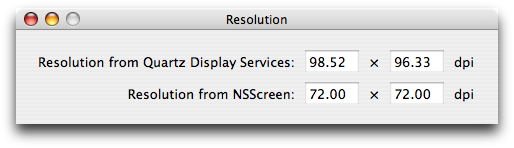The myth of Carbon’s 64-bit unavailability
Monday, January 18th, 2010There’s a recurring myth going around, which goes something like this:
In fact, using Carbon locks you out of 64 bit.
No, it doesn’t.
The truth is that some APIs that are part of the Carbon sub-frameworks are not available in 64-bit. Merely linking against Carbon does not mean your app suddenly stops working in the 64-bit world.
Carbon itself is just an umbrella framework. It doesn’t have any APIs that it provides immediately; everything comes from either another framework or one of its sub-frameworks.
Examples of the first category include Core Foundation, Core Services (home of Launch Services), and Application Services (home of Core Graphics). Even these are not immune to the myth, as demonstrated by the comment I linked to above: It’s on an answer suggesting a Core Foundation function. The answerer referred to it as a “Carbon function” (true in a sense), and the commenter pounced.
Many things that were once explicitly considered part of Carbon, such as the File Manager and Resource Manager, are now part of Core Services. Note that they haven’t even been consigned to the Legacy Library!
In the other category, even some APIs that remain strongly identified with Carbon, by being in a direct sub-framework of Carbon, are still at least partially around. One of these is the Carbon Event Manager, which even has the word Carbon in its name. Try registering a hot-key with it in a 64-bit-only app—it’ll work. (That one is in the Legacy Library. I should probably file a bug on that.)
What is deprecated and not available in 64-bit, as you can see in the Carbon Event Manager Reference, is anything that you would need to build your application on Carbon. That’s what’s deprecated: the concept of a Carbon application. Only Cocoa apps remain.
But some parts of “Carbon” are useful for things other than building a Carbon application. You can use them from a Cocoa application, or from a command-line tool.
Those APIs are still around. They are not deprecated, they are still useful, and they are still available in 64-bit. Use them freely.
(Oh, and before anybody mentions it: No, those NSEvent class methods introduced in Snow Leopard are not direct replacements for Carbon Event Manager hot-keys. You’d have to sift through the events yourself, whereas Carbon Event Manager filters them for you and only calls your function when your key is pressed. The correct analogue would be CGEventTap.)