| Uses |
|---|
|
Description
Make RAM Disk is an application that provides an easy way to create, format, and mount a RAM disk in one shot.
It requires Mac OS X version 10.4 or later. It will not work on 10.3 or earlier.
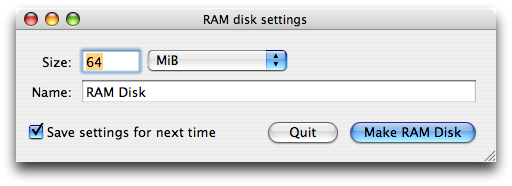
The settings window appears whenever you launch Make RAM Disk with the Option key held down.
What's a RAM disk?
Most disks (more accurately, volumes) are backed by some sort of permanent storage, such as an optical disc (as in CD and DVD), magnetic hard disk, or flash memory. In all of these cases, the data on the volume will persist after the computer is shut down, because it's been written to permanent storage. (Sometimes that isn't true, but it's very very rare.)
A RAM disk, on the other hand, has no permanent storage behind it. The data on the RAM “disk” is stored only in RAM (memory), and will be forgotten at shutdown.
Why would I want this?
A RAM disk is at least as fast as your hard drive, but temporary. You can use it as fast storage that won't interfere with hard drive I/O, and for anything you don't want to keep.
A RAM disk is great for screen-recording temporary files; if you use iShowU, see the Storage tab of its preferences. You can also put your Downloads folder (in Safari, Mail, Adium, etc.) on a RAM disk, since you won't always want to keep things you download.
But isn't it possible to lose data if it's only in RAM?
Yes. Don't leave anything on your RAM disk that you want to keep. As soon as you decide to keep something, copy it to some kind of permanent storage, such as your hard disk (especially if you're on a desktop Mac, since you never know when the power will go out).
The danger is less on a laptop, since a power failure isn't as likely to cause the machine to shut down (it will probably just switch to battery power), but there are still circumstances that can lose the contents of the RAM disk. These include kernel panics, depleted batteries, and accidentally clicking the Eject button in the Finder.
How do I use it?
Just run it. By default, it creates a 64-MiB RAM disk named “RAM Disk”.