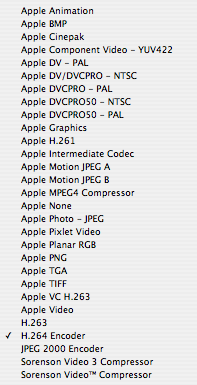The successor to iShowU
Thursday, September 10th, 2009As you may be aware, I’ve used iShowU in the past to record screencasts. Yesterday, after iTunes 9 came out, I went to record a screencast of one of its features, but was stymied because iShowU, even as of 1.74 (its current version), stopped working in Snow Leopard.
So, on Twitter, I solicited recommendations for a new screen-recording tool.
iShowU doesn’t work under Snow Leopard. What’s a good replacement?
(Not ScreenFlow, not QTX)
After some of the nominations came in, I wrote a list of features I require:
My requirements:
- A rectangle, not necessarily whole screen
- Animation codec
- Size presets
- Good UI
…
QuickTime X fails at the first three points: It can only record the whole screen, and only in H.264. Its UI is “good” through extreme simplicity, which it achieves through (presumably deliberate) lack of features.
ScreenFlow‘s exclusion is special. I’ve always been put off by a passage from its marketing copy:
ScreenFlow has advanced algorithms that only encode areas of change on your screen.
OK, so either they’re unnecessarily sucking up my CPU with “advanced algorithms”, or they’re using a Quartz screen-refresh callback (like they should be doing) and calling it “advanced algorithms”. Neither possibility impresses me.
Here are the other contenders, in order by nomination.
Snapz Pro X, nominated by Steve Streza, fails point four, as I harshly told him in reply. (Sorry!) As I said in my reply, it’s designed for taking static pictures; every time I’ve used it, I’ve found that that UI doesn’t work well for creating movies. I don’t remember whether it satisfies points two and three or not.
Camtasia, nominated by Chris McQueen, has been around on Windows for a long time, but recently joined the Mac market as well. It looks nice, but it’s way too pro-caliber for me. On the other hand, if I didn’t already have Final Cut Express, I’d probably take a harder look at it for its editing tools.
(Say, I wonder if my old version of Final Cut Express (3.5) works in Snow Leopard. Hrm.)
This is the point in the timeline where I published my list of requirements.
I dismissed Screen Mimic, nominated by Rob Rix, for three reasons: First, I’d already found my winner, which strangely received no nominations. Second:
Flash-based screen recording for OS X
It’s not as bad as that makes it sound (well, not as far as I can tell without downloading the demo, anyway). What they mean by “Flash-based” appears to be that it can export the recording as Flash video as well as QuickTime. It’s probably a nice enough app, but the idea that it’s designed around Flash put me off.
The third reason was that there are no screenshots. I know these are screen-recording apps and it’s good to eat your own dog food, but static pictures are good, too. I can load and look at a full-res static picture much more quickly than I can load up even a half-res video. The faster I get to like your app, the more likely you are to make a sale; conversely, throw delays in front of me, and I’m likely to give up.
The final nomination, from Uli Kusterer, was Screenflick. It looks nice enough, but fails point 3 (presets).
The winner, which I found independently, is Screenium. It’s simple, it satisfies all of my requirements, it works in Snow Leopard, the trial limitation is pretty good (full quality, but no more than 30 seconds per recording), and the price is only $29. It even has a button to set the target rectangle to that of a specific window, which was perfect for the video I had in mind at the time. Plus, it has QuickTime export built-in, so I no longer have to use QTAmateur for that.
Here’s the video, which I recorded using Screenium’s trial mode. (If you don’t want Vimeo’s scaled-down version, hit the download link in the lower-right for the full-res QuickTime movie I uploaded. That’ll be up for about a week.)
Thanks again to everyone who replied for all of their nominations.