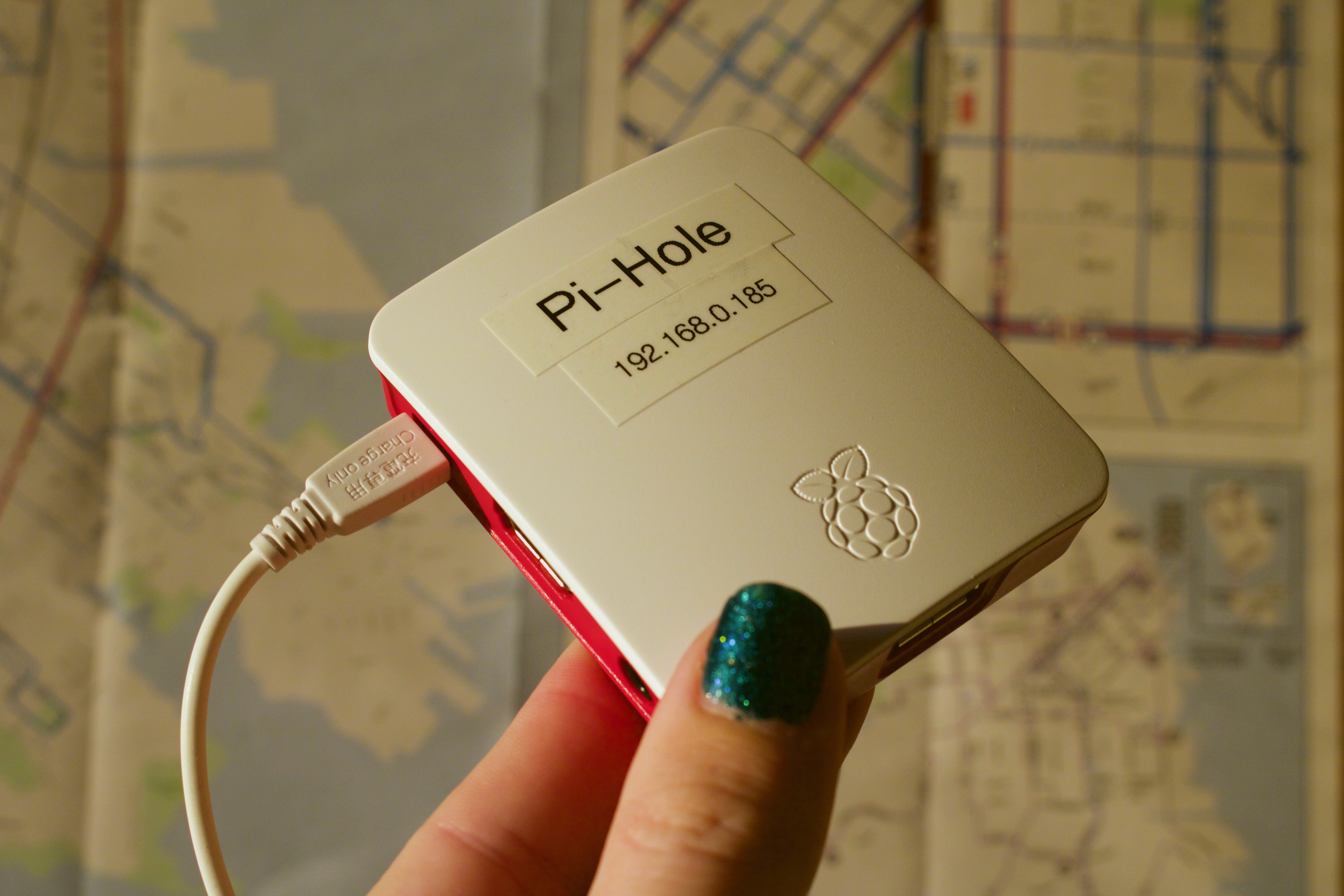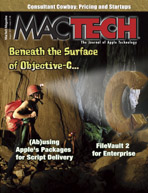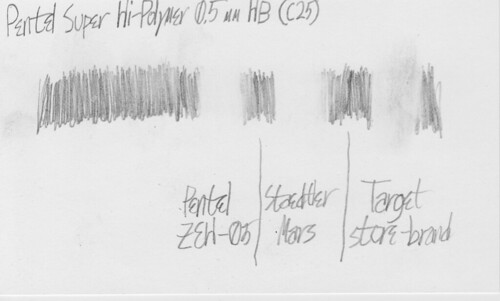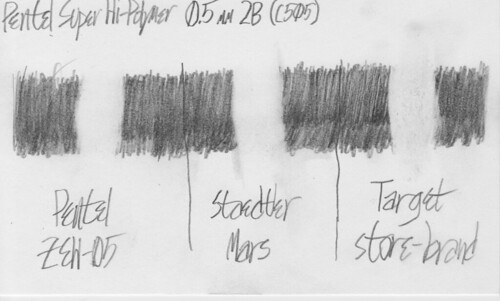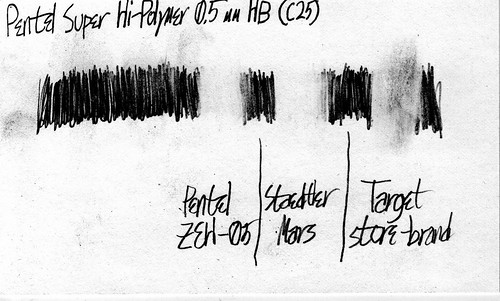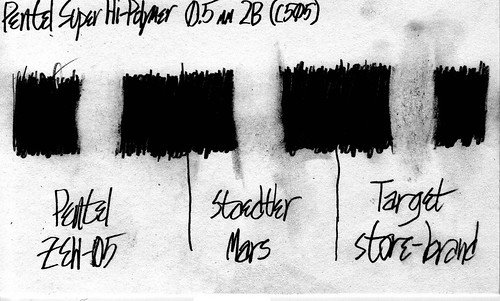“The Matrix”—the first movie—is one of my favorite movies for a few reasons, of which two stand out:
- The visuals and sound design are exceptionally well-crafted. For just one example, consider the moment early in the movie where the human police officer unbuttons his handcuffs pocket on his belt. That moment shows the kind of beautiful sound design that you hear several times throughout the movie.
- In the dialog, nearly everything is significant in at least one, usually more, way.
I’ll demonstrate the latter with the full text of the police interview between Agent Smith and Thomas Anderson, starting 17 minutes and 15 seconds into the film.
SPOILERS BELOW
ANDERSON is already seated at the interview table. Enter Agents SMITH, NUMBER TWO, and NUMBER THREE. TWO and THREE enter first and stand on either side of ANDERSON; SMITH sits across from ANDERSON at the table.
SMITH plops a thick green folder onto the table, whereupon ANDERSON looks at it. He then looks up at SMITH, who looks back at ANDERSON. SMITH then unwinds the cord that holds the folder shut, opens it, and begins to leaf through the pages while ANDERSON watches.
SMITH: As you can see, we’ve had our eye on you for some time now, Mr. Anderson.
This is the scene where they’re about to start monitoring him even more deeply.
SMITH: It seems that you’ve been living two lives.
SMITH: In one life, you’re Thomas A. Anderson, program writer for a respectable software company.
In a world of computers, a “program writer” would be pretty powerful, no?
SMITH: You have a Social Security number, you pay your taxes, and you… help your landlady carry out her garbage.
SMITH: The other life is lived in computers, where you go by the hacker alias “Neo” and are guilty of virtually every computer crime we have a law for.
SMITH: One of these lives has a future… and one of them does not.
[SMITH closes the folder to punctuate his last statement]
At this stage of the movie, and in this context, we’re meant to conclude—as Anderson himself presumably does in his situation—that Smith means that Anderson has a future, and Neo does not—that Anderson’s life of crime, as “Neo”, must come to an end, ideally with Anderson’s cooperation.
Of course, what actually happens later in the movie is the opposite: It is Neo who lives on past the end of the movie, and Anderson, the resident of the Matrix, whose time will soon end.
SMITH: I’m going to be as forthcoming as I can be, Mr. Anderson. You’re here because we need your help.
Again, we’re meant to believe at this point that this is simply a police interrogation, that the Agents are “Agents” in the FBI sense of the word. We are thus meant to believe that “help” means Anderson’s voluntary cooperation.
They need his help, all right, but they do not need his cooperation.
[SMITH takes off his sunglasses]
SMITH: We know that you’ve been contacted by a certain individual, a man who calls himself “Morpheus”. Whatever you think you know about this man is irrelevant. He is considered by many authorities to be the most dangerous man alive.
More words that don’t mean what we think (and Anderson would think) they mean. “Authorities”, again, does not simply refer to law enforcement; it refers to the computer systems in charge of the Matrix. “Dangerous” not in the sense of life-threatening, but dangerous to the Matrix.
[SMITH points briefly to TWO and THREE]
SMITH: My colleagues believe that I am wasting my time with you, but I believe you wish to do the right thing. We’re willing to wipe the slate clean [SMITH pushes the folder aside], give you a fresh start.
Anderson isn’t the first person they’ve made such an offer for. This is foreshadowed, ever so subtly, in the first minutes of the movie, and explicitly confirmed later on in the restaurant scene.
SMITH: All that we’re asking in return is your cooperation in bringing a known terrorist to justice.
Unlike Smith, all of Anderson’s lines have exactly one subtext, which is this: Anderson is still a resident of the Matrix, nominally aware that there is a thing called “The Matrix” but unaware of any of the particulars or its significance in his life.
As such, Anderson’s lines have no subtext, and this is, itself, their subtext.
ANDERSON: Yeah. Wow, that sounds like a really good deal. But I think I got a better one: How about, I give you the finger,
ANDERSON: ..|.
SMITH: Hm.
ANDERSON: and you give me my phone call.
[SMITH sighs]
SMITH: Oh, Mr. Anderson.
[SMITH puts his sunglasses back on]
You’ll notice that Smith takes one of his headgear items off when he’s about to behave a bit more human-like. He takes off his sunglasses to do a fairly standard interrogation on Anderson. He takes off his earpiece later on for another, different kind of questioning. In both cases, he puts them back on to return to his normal role as part of a computer system.
SMITH: You disappoint me.
ANDERSON: You can’t scare me with this Gestapo crap. I know my rights. I want my phone call.
SMITH: Tell me, Mr. Anderson… What good is a phone call if you’re unable to speak?
[ANDERSON’s mouth begins to seal; ANDERSON stands up from his chair as he panics]
[TWO and THREE walk over and seize ANDERSON, open ANDERSON’s shirt, and throw ANDERSON onto the table as SMITH steps away from it]
SMITH: You’re going to help us, Mr. Anderson…
[SMITH takes out a case full of tracers, and takes one out of the case]
SMITH: whether you want to or not.
One of the aforementioned implications is resolved here: As I mentioned above, they need only Anderson’s help, not his cooperation.
The richness of subtext in “The Matrix” isn’t limited to that one scene by any means. Most of Morpheus’s lines are similar, and the Oracle does it every bit as much as you’d expect. (“You look like you’re waiting for something. … Your next life, maybe. Who knows?”)
This is just an example, and it’s just one of the reasons why I love this movie.
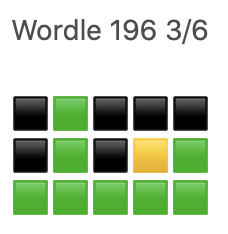






![Wicked Cushions Upgraded Gaming Earpads installation instructions. 1: Gently pull the [old] ear pad out. 2: Notice the gap, this is where you will need to insert the cushion lip [on the new pad]. 3: Gently insert the ear pad lip to the top of the ear cup. 4: Move around the ear cup and insert the lip. 5: Tip: Insert your finger inside the cushion to have a better grip of pulling the lip, it is very flexible and it will not rip.](https://boredzo.org/blog/wp-content/uploads/2021/06/Wicked-Cushions-Upgraded-Gaming-Earpads-installation-instructions-cropped.jpg)